by Zipbooks Admin
The Best Receipt Scanners: From Mobile Apps to Magic Wands
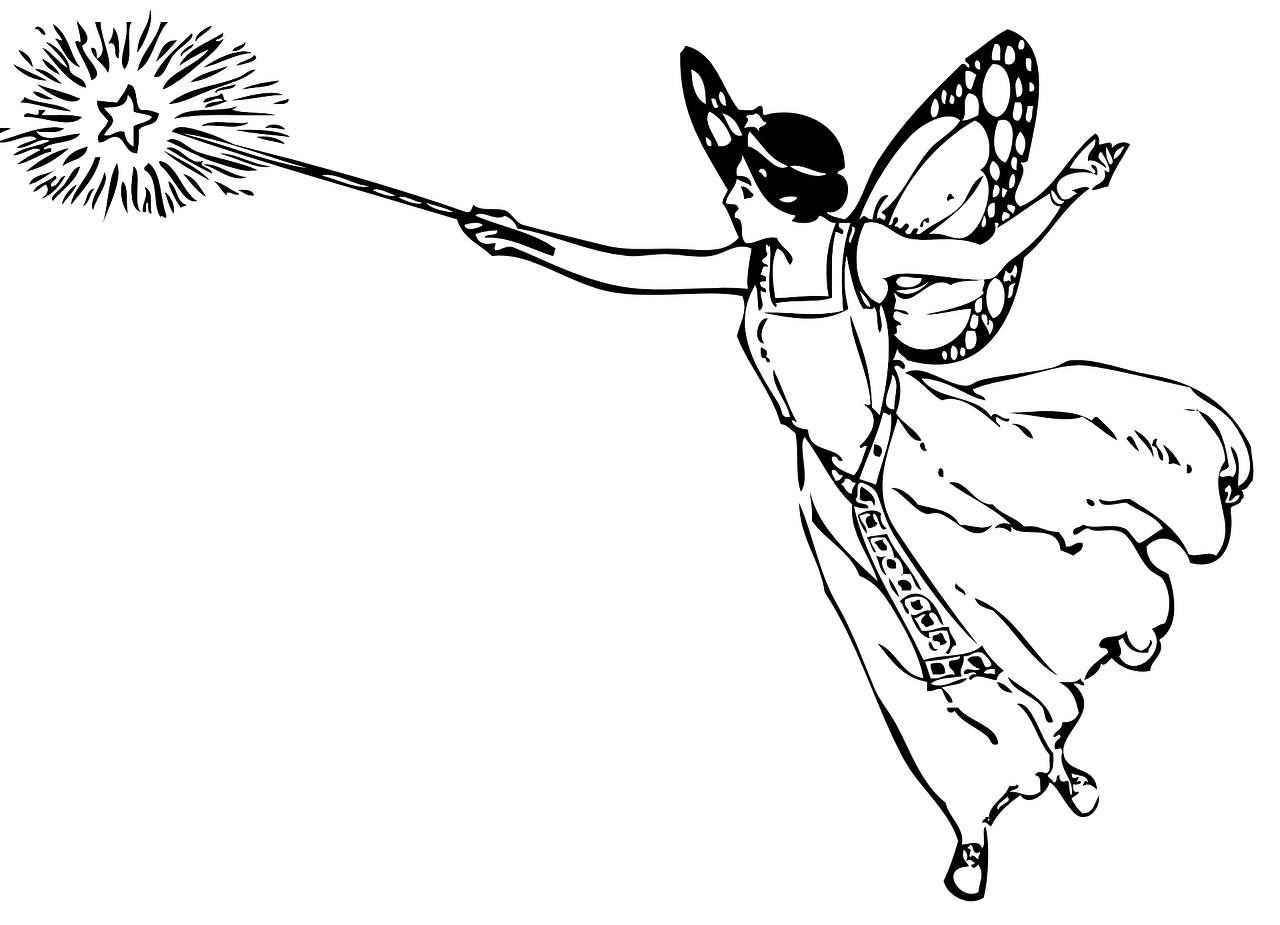
Experienced business owners know to save their receipts. Not only is this data crucial to expense reports, if you hope to claim any deductions or credits on your tax return, you’ll need proof.
In the olden days, entrepreneurs might have stuffed their receipts into a shoebox until the IRS came knocking. But now, a digital scan will do the trick.
Receipt Scanner Apps vs Portable Scanners
There are two pretty simple options for scanning and uploading your receipts for expense tracking: Mobile Receipt Apps and Portable Scanners.
There’s an app for everything nowadays, and receipt scanning is no different. In fact, some receipt management apps have been around for a while, and are only getting more innovative in what they can do. At the most basic level, these apps take pictures of receipts using your phone camera and store them locally or in the cloud. More advanced options allow you to scan for Optical Character Recognition (OCR). This means that the apps pull out all relevant data from the photo (vendor, date, payment method, amount, etc), so that you don’t have to enter this information manually.
Portable receipt scanners function similarly. While some scanners require additional software to interpret text, many of the devices also process OCR automatically. Portable scanners are typically long and skinny, and ideally, lightweight. Nonetheless, these compact scanners still produce high quality images and automatically sync scans to online storage (like Dropbox or Google Drive).
Portable scanners do tend to have a heftier price tag upfront, while mobile apps are normally free to download. The caveat for mobile apps, however, is if you want to take advantage of OCR scanning, you’ll have to pay extra—some services even require monthly subscription pricing. While mobile apps are downloaded directly to your phone (which, let’s be honest, you always have with you), portable scanners mean an additional piece of equipment to carry.
- On your phone
- Free base app
- Simply take a picture
- High quality scans
- Sync with cloud/computer automatically
- Monthly subscription pricing
- Lower quality images (sometimes)
- Large upfront cost
- Extra thing to carry
Consider these pros and cons as you review some of the best options for receipt scanners—both mobile and portable.
Best Receipt Scanner Apps
Expensify
Best for: Company expenses
Price: Starts at $4.99/month
Rating: 4.7 stars (Apple Store)
Expensify is at the top of everyone’s list for receipt scanning and expense management apps. It’s great for teams that need innovative tools like GPS mileage tracking and global compatibility for travel. Admins can customize expense approval workflows to only flag obscure receipts, while automatically processing routine expenses—with next-day reimbursements.
The SmartScan functionality turns receipt photos into automatically coded and queued data. Package pricing starts at $4.99/month for 5 free SmartScans. Upgrade to $10 or $18/month for unlimited SmartScans, auto-categorized expenses and integrated services (like Xero accounting, Gusto payroll and Uber receipts).
Reviews for Expensify are largely positive for corporate expense reports, however, there are more affordable options for self-employed individuals and sole proprietors.
Smart Receipts
Best for: Custom reports
Price: Free, $0.10 for OCR scans
Rating: 4.8 stars (Apple Store)
For customizable expense reports, Smart Receipts is a great mobile app at an affordable price. Smart Receipts is free for manual input and OCR functionality is available at a flat rate of $0.10 per scan.
You can take receipt photos on your phone or import images and PDFs from your photo gallery. Use tags and categories to organize expenses and track mileage reimbursement. With automatic backup support via Google Drive, Smart Receipts allow you to export reports to PDF, CSV or ZIP files.
You can upgrade to Smart Receipts Plus for $9.99/year to get rid of ads, increase automation options and customize the PDF report footer.
Google Lens
Best for: Ease of use
Price: Free
Rating: 4.3 stars (Google Play)
While Google Lens is not technically a receipt scanning app, it’s a great free option for small business owners looking to organize their expense documentation.
Through the Google Photos app, use Google Lens to scan the image (click the square icon with two circles inside). Lens automatically pulls out relevant text from the image so you can easily transfer data to your reporting software. Additionally, you can ask Google Assistant to “Show me my receipts” to see all of your relevant files.
Google Lens cannot generate reports for you, but it’s a free option for photo storage with built-in scanning capabilities. Plus, you’re likely already using Google Photos or Drive, so it’s a simple transition.
Best Portable Receipt Scanners
Epson Workforce ES-60W
Best for: Overall quality
Price: $120
Rating: 4.4 stars (Best Buy)
Epson is a trusted name in print and scanning technology, and the Workforce ES-60W packs all of that tech into a compact little rectangle—it’s just under 11 inches long and weighs .66 lbs!
The Workforce ES-60W scans a single page (up to 72 inches in length) in just 4 seconds. It can be charged by battery or USB, automatically detecting connectivity to switch between power sources. It. The scanner also connects directly to the cloud (Dropbox, Evernote or Google Drive) and creates searchable text.
The ES-60W model is pretty new still, but it’s predecessors (the ES-50 and -30) have lots of positive reviews. Additionally, it’s pretty competitively priced compared to other portable scanners—a great solution.
Heftier model: Epson WorkForce ES-500W $400—Less portable, but still compact, this model is “Amazon’s choice” and has great reviews. It’s fast, auto-feeding 50 pages at a time with smart text recognition. This wireless scanner is similar to it’s little brother the ES-60W, but it may be more than you need for tracking your receipts.
Fujitsu ScanSnap iX100
Best for: Customer satisfaction
Price: $190
Rating: 4.0 stars (Amazon)
The Fujitsu ScanSnap was one of the first truly compact scanners. Many review sites recommend the iX500 for its speed and wireless connectivity. While that model has great ratings, if you are looking for something truly portable the iX100 model has all the pluses of a Fujitsu scanner, and it’s less than half the size—it’s only 11 inches long and weighs less than a pound.
With the click of a single button, scan directly to your laptop, smartphone or cloud drive—create 600 dpi images in just 5 seconds. The ScanSnap iX100 is admittedly more expensive than other options, but it does come with the backing of a history of great portable scanners.
Heftier model: Fujitsu ScanSnap iX1500 $433—This is the upgrade of the widely reviewed iX500 (which seems to be phasing out). Like the Epson models, this larger alternative is not totally portable, but still pretty compact for a scanner. Likewise, it’s totally wireless, with a touchscreen, 30 page-per-minute feeding and an included receipt guide.
VuPoint Magic Wand
Best for: Affordability
Price: $65
Rating: 3.6 stars (Amazon)
The VuPoint Magic Wand is an affordable, handheld option for receipt scanning. Unlike traditional scanners where you feed receipts through, all you have to do is wave the Magic Wand over the page you want to scan and voilà!
The VuPoint portable scanner works quickly and produces JPEG or PDF images up to 900 dpi and 98 inches in length. It’s only 10 inches long, runs on AA batteries and saves directly to a microSD card.
There are some limitations compared to other portable scanners—no cloud connection, battery power only—but for the price, this scanner checks all the boxes. And if you’ve got a bright personality, it even comes in purple.
Note: Prices are accurate as of publish date.
How to save receipts to ZipBooks
We know how important it is for you to be able to link your receipts to your accounting records. With ZipBooks, it’s free to save all your receipts digitally, and get rid of those crumpled pieces of paper lying around your office. Here’s how!
From your ZipBooks Dashboard:
- Click “Transactions”
- Click on the expense you need or create a new one
- Then select the “Edit or Split” button.
- In the “Edit Expense” window, locate the “Drop to upload” box
- Add a file by clicking the green plus sign or dragging relevant images into the box
- Finally, click “Save”
You can upload receipts from your computer, your phone or the ZipBooks app—or, if you’ve opted for a portable scanner or receipt app, link them directly to your ZipBooks transactions. This way, you’ve got all your accounting documentation set and ready-to-go!





